Desmos recently introduced a scientific calculator that can be helpful in many classes.
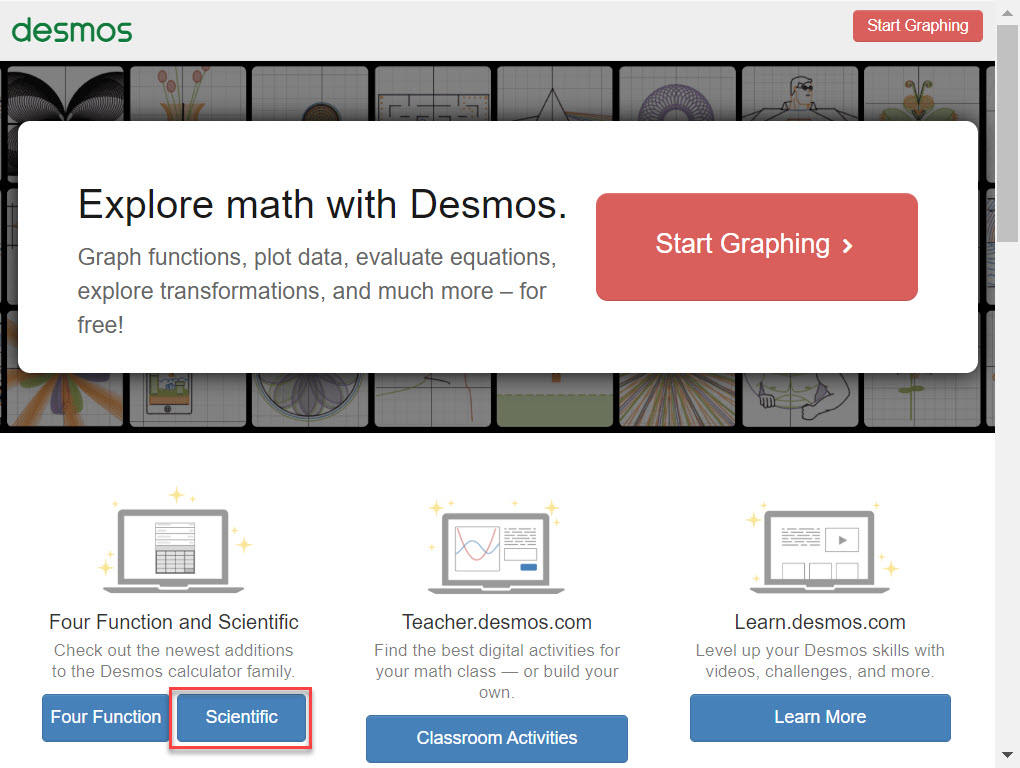
In this Math-FAQ, learn how to compute factorials, permutations, and combinations using the Desmos scientific calculator.
Desmos recently introduced a scientific calculator that can be helpful in many classes.
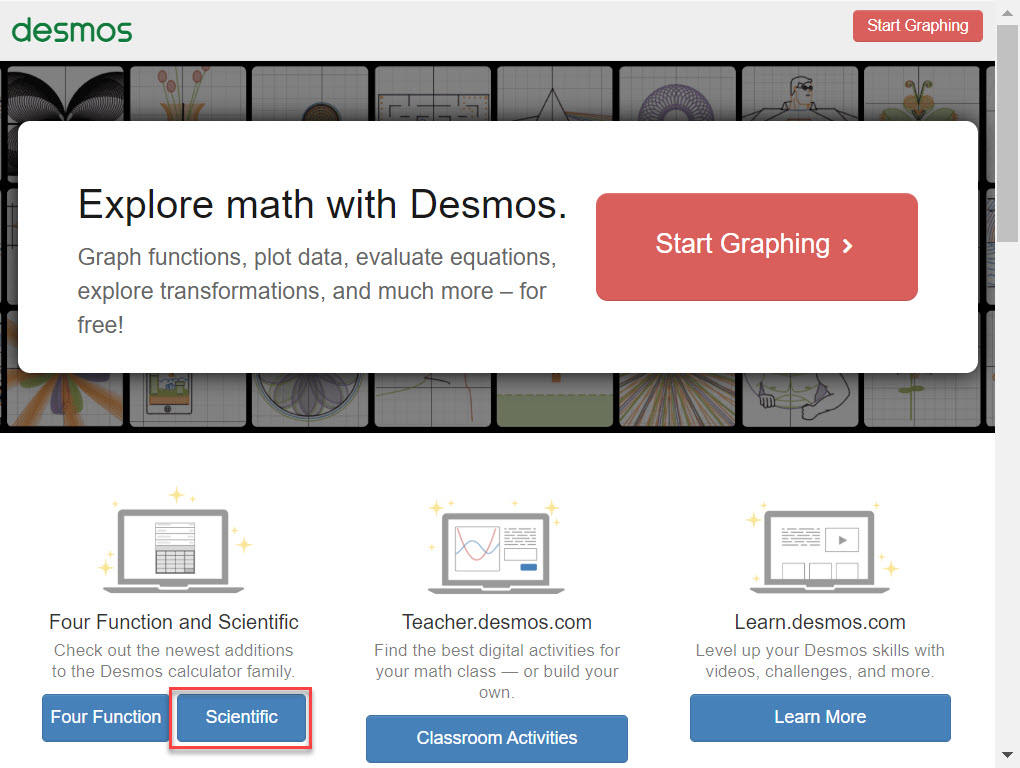
In this Math-FAQ, learn how to compute factorials, permutations, and combinations using the Desmos scientific calculator.
If you do not have a calculator that does combinations or permutations, there is another option to do those calculation. Desmos is know for its ability to graph formulas…but did you know it can also do calculations like a scientific calculator?
To find this scientific calculator, go to the Desmos website (www.desmos.com).
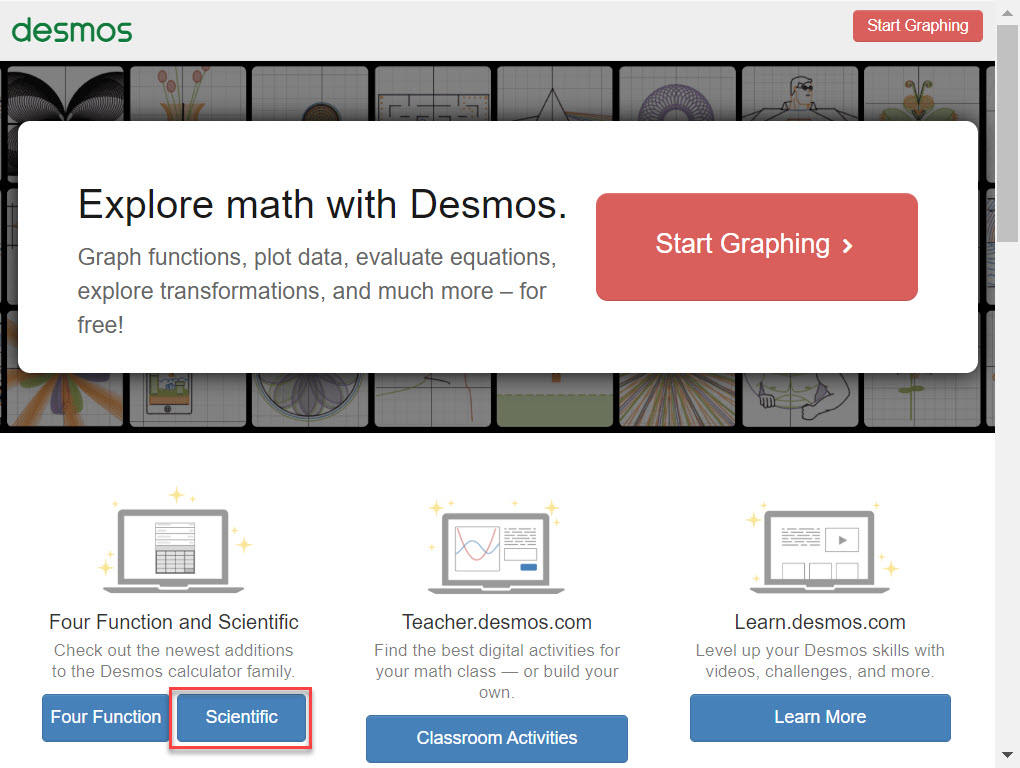
Located in the bottom left corner of the screen is a button to access the scientific calculator.Pressing this button takes you to the calculator. To access the command for permutations, press the button for func highlighted below.
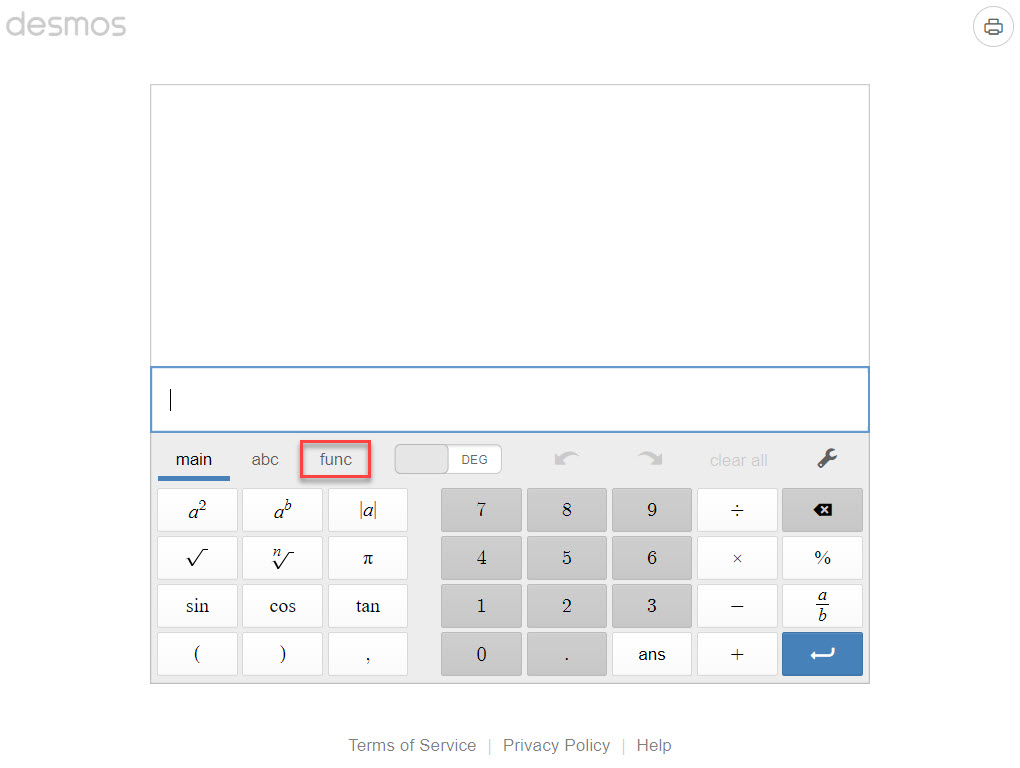
This will take you to a new set of buttons. Select the button nPr shown below.
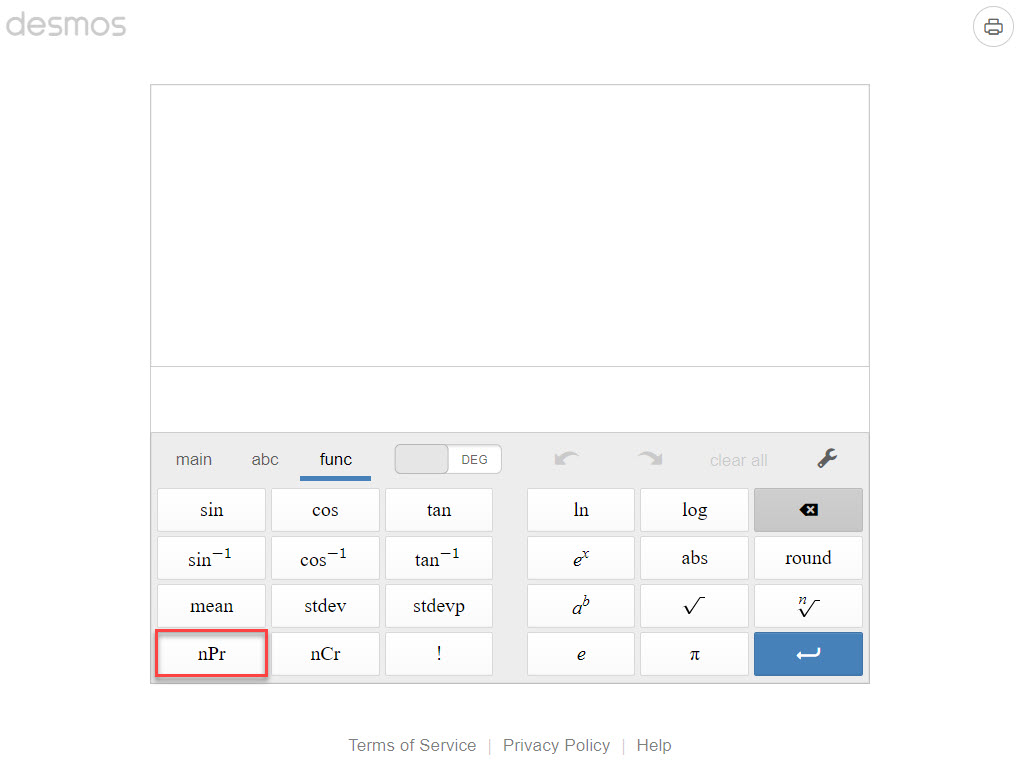
Pressing this button will paste the permutation command to the line above the buttons.
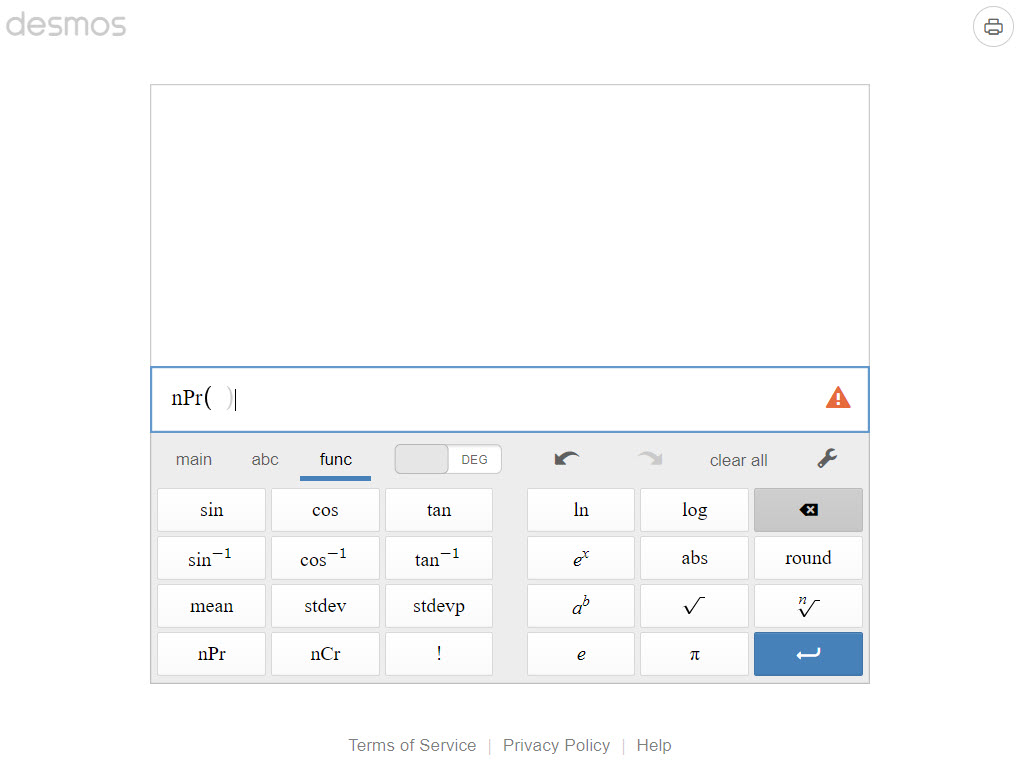
If you are computing 6P4 (or P(6,4)), you need to use your keyboard to type 6,4).
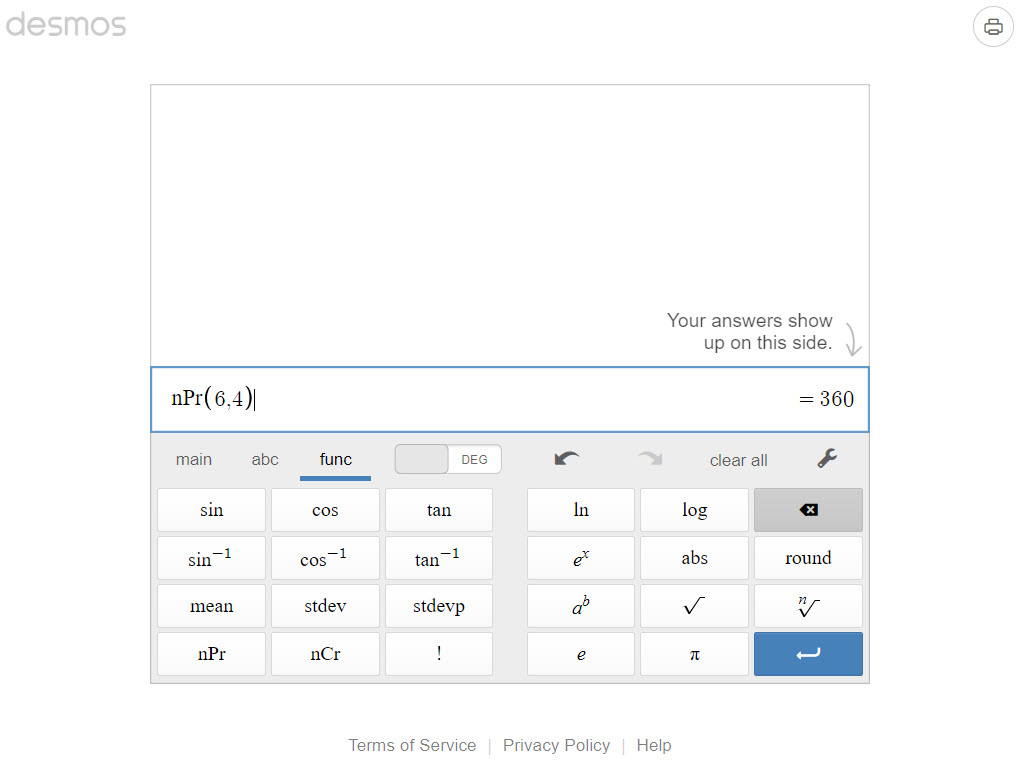
You can also do combinations in a similar manner.
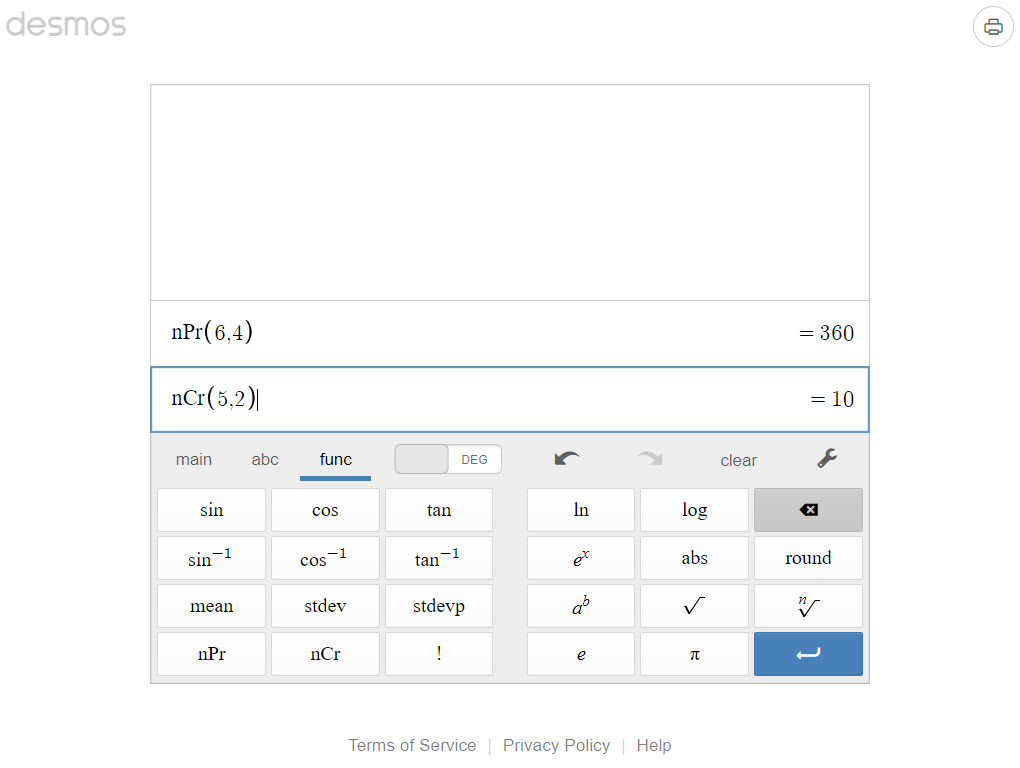
If you type the carriage return on the keypad (dark blue button on the bottom right), it will go to a line on which you can put a new command.
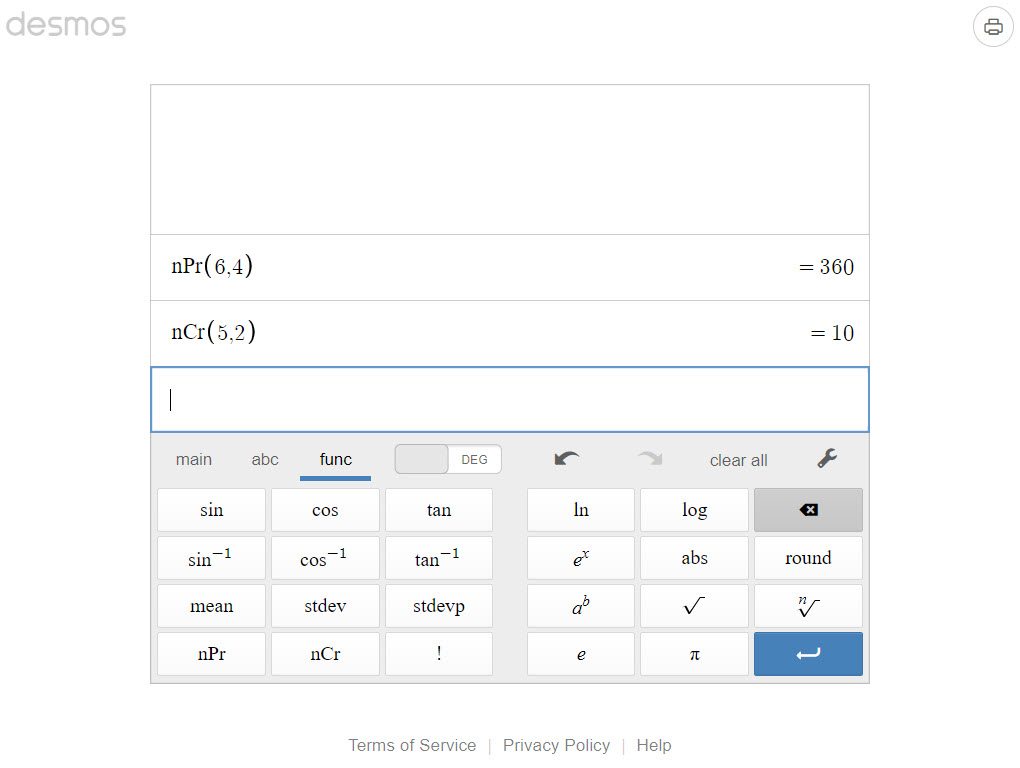
To do a factorial like 10!, type in the number 10 on the keyboard.
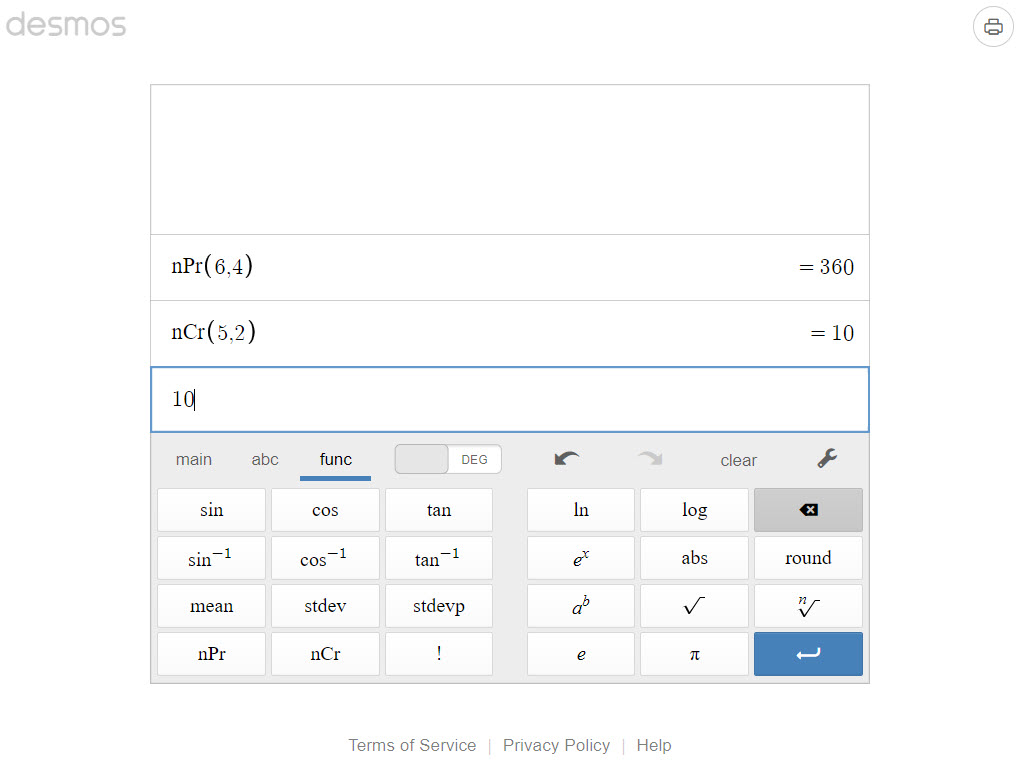
Then select the ! button.
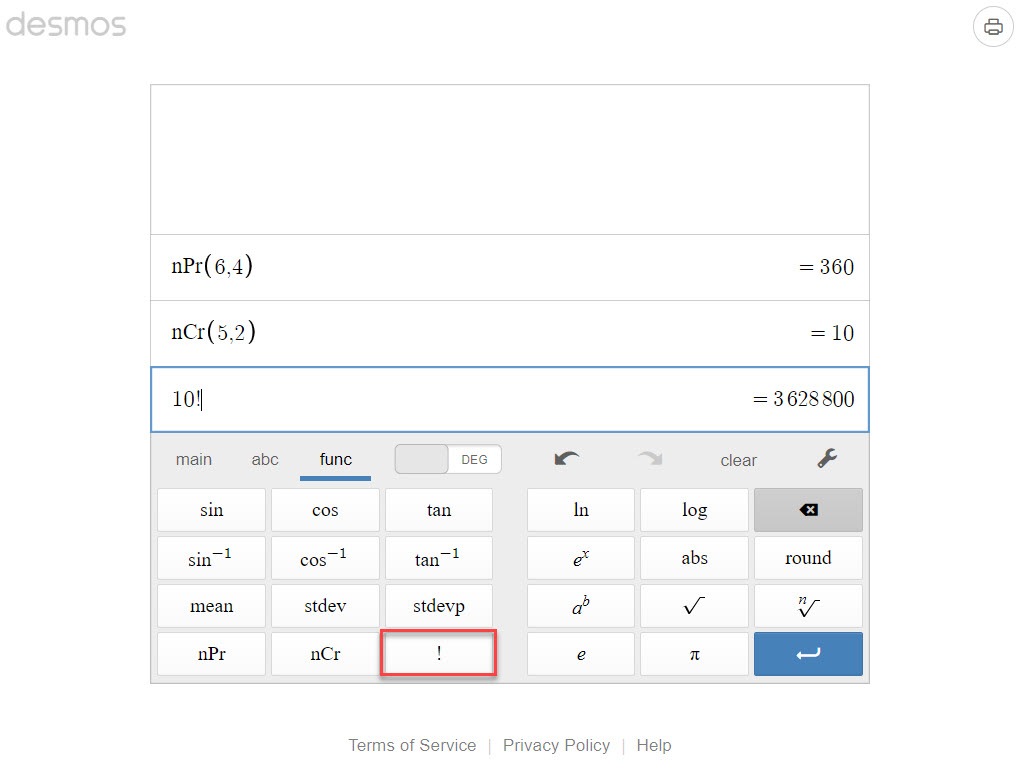
Notice that there are also other buttons that might prove useful like a square root, nth root, natural logarithm, and common logarithm buttons.
The Fundamental Counting Principle comes up in questions where you are asked the number of ways to answer questions on quizzes. Basic problems can be answered with a tree diagram. However, more complicated questions may require you to use a slot diagram.