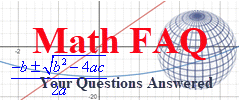Every once in a while I learn about something that simplifies my work. It may be something that is fairly common knowledge…but maybe not since I was not aware of the technique. The technique I am referring to comes in handy when copying your MyMathLab homework and quizzes to another semester.
I have been using MyMathLab since the early days. At first it took a lot of work to put the classes together each semester. But over time, I have developed a standard way of putting the course together using the assignments from the previous semester. Let me show you what I mean.
Each semester our system administrator copies the courses I taught from the last semester that I will teach in the upcoming semester. To access the copied assignments, I go to the MyMathLab Homework manager by selecting the Modify > Manage button in the upper right hand corner of the screen within MyMathLab Homework or Quizzes.
I can see all of the homework assignments or quizzes from the previous semester. To change the due dates for the new semester, I select Change Dates & Assign Status.
By default, you will see the Use Calendar for Dates view.
All of the assignments are shown with the dates they become available and the dates they are due.
In the past, I would go to each date and change it manually. I might first change all of the due dates forward by a few months and then change each of them manually. It was a pain.
This year I tried the other view, Use Add/Subtract Days for Dates.
In this view, you can add an additional number of dates to groups of assignments you have selected in the first column of the Homework Manager.
For instance, adding 207 days to both the available date and due dates gets you to the dates you see above (remember to press Apply to Selected)
I was not ambitious enough to find the exact number of days…I tried a couple values (without saving the changes) to get in the ballpark. Then I made an adjustment by selecting